1. log in to Syndicast: https://app.syndicast.co.uk/ then:
a, If you are a radio syndication client click on the RADIO SYNDICATION button in the main menu’s SHOW | PODCAST section. Then click on My Show(s).
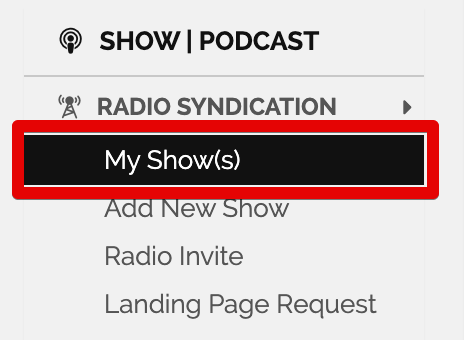
b, If you are a podcast hosting client click on the PODCAST HOSTING button in the main menu’s SHOW | PODCAST section. Then click on My Podcast(s).

2. Click on the SETTINGS button on your show/podcast’s page.

3. In the UPLOADING SERVICES section, click on the pen icon.

4. Here you can modify the Soundcloud uploading tool’s settings such as link a new Soundcloud account to Syndicast, change between accounts as well as modify the uploading time.

5. In case you would like to change the uploading time go to the “Episode upload delay (in hours)” field.

All shows are published to the radio stations/delivered to podcast directories at 0:00 UTC. Please enter the delay of the SoundCloud publishing in hours compared to this. For example if you set up the publising day of your show/podcast as Monday and you’d like to upload your episode to your SoundCloud page on Thursday 4pm (UTC) then you need to enter 88 in the box.
