Syndicast’s Radio Show Syndication service allows you to link your Syndicast account with SoundCloud/Mixcloud and schedule the uploading of your new show episodes. To do this, you must first select the service on the checkout page. Once payment is made, it will activate the service(s).
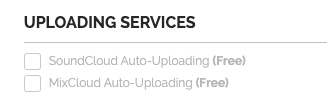
After completing checkout, click on the ‘RADIO SYNDICATION’ button located in the ‘SHOW | PODCAST’ section of the main menu, then select ‘My Show(s)’. If you have been logged out, simply log back in to proceed.

You will notice that your show’s status is marked as ‘incomplete’ because you have not yet set up the selected uploading service(s). Click on the ‘SETTINGS’ button on your show’s page.

Click on the ‘EDIT’ button in the ‘UPLOADING SERVICES’ section.

To link your account with SoundCloud, click on ‘ADD NEW ACCOUNT’ in the ‘SOUNDCLOUD SETTINGS’ section.

A new window will pop up allowing you to authorise Syndicast’s system to access your SoundCloud account. Simply enter your email and password, and then click on the ‘Connect’ button.

Once this is completed, select the account from the dropdown list and click ‘SAVE’.

The standard publishing time is 00:00 midnight UTC, but there is an option to delay the uploading to SoundCloud. If you wish for Syndicast’s system to upload your episode at a different time, you must set up the episode upload delay in hours. The delay should be calculated from 00:00 UTC. For instance, if your new podcast episode is due to be published on Monday, but you prefer to upload it to SoundCloud on Tuesday at 10 am UTC, you would need to set a 34-hour delay in the delay box.
Remember to grant radio stations a few days of exclusivity and avoid releasing episodes to them and the streaming platform simultaneously. It is more likely that radio stations will not play content that is already available to the public.
If you would like to configure the Mixcloud uploading tool, click here.
